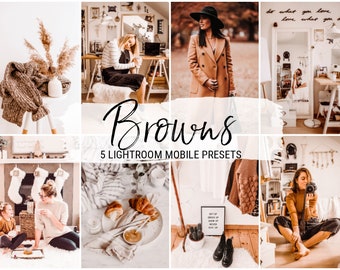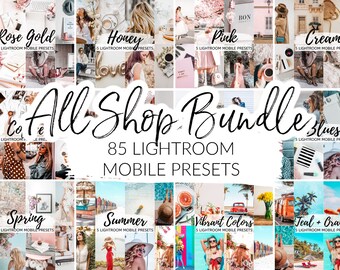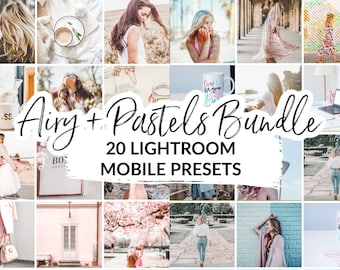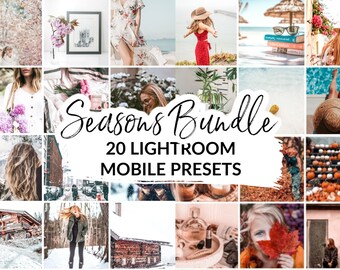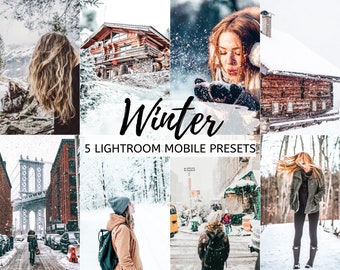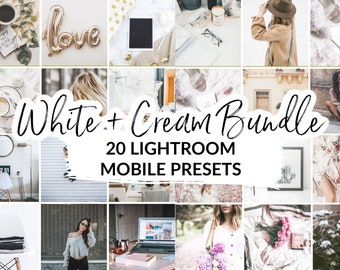Featured items
Items
All Items
Reviews
-

Claire on 08 Oct, 2022
1 out of 5 starsI could never figure out how to install them, it was too confusing
-

-

-

-

Samantha lee on 27 Mar, 2022
5 out of 5 starsLove this item! I used it in the hospital when I gave birth to our second son… my oldest loves to drink his juice from it too and keeps saying it’s his! Quality is perfect and it does what it says with drinks. Thank you xx
-

Lilla on 29 Dec, 2021
5 out of 5 starsMadeline has prepared my package with care and love, leaving a special heartwarming thank you note that I loved! The delivery was super quick and I’m in love with the quality of this product! It’s a perfect reminder for me to drink plenty of water throughout the day! 😍🥰💕 Highly recommend it!
-

-

-

Abby on 19 Mar, 2021
5 out of 5 starsThese presets are amazing quality! Made it super easy to download and they made my not professional photos of my kids and my should be professional photos of my products!
-

Andreea on 13 Mar, 2021
5 out of 5 starsIn love with this preset! I love all your presets really! I cannot say I have a favourite as I like them all the same! Keep up the amazing work! I won’t stop until I have all of them🤪🙈
About CappuccinoFashion
Shop members
-

Madeline
Owner
A London based mum who is passionate about brightening up your day with a sip of your favourite tumbler or brightening up your photos with one-click Lightroom presets.
Shop policies
Digital downloads
Payment options
Returns & exchanges
Cancellations
Cancellations: not accepted
Please contact the seller if you have any problems with your order.
Privacy policy
More information
Frequently asked questions
Do I need to buy an app to use these presets?
No. You can use the free Lightroom mobile app on both Android and iOS.
How do I install the presets?
• Download the preset on your phone. This will be a .DNG file. (If you get any errors, try downloading the preset on your desktop first and then transfer it to your phone.)
• Open the Lightroom Mobile app.
• Tap the photo button at the bottom right corner to open up a new photo.
• Choose the .DNG file that you have downloaded.
• Once that photo is imported, tap on it and then the three dots on the top right corner of your screen.
• Choose Create Preset.
• Title this preset with whatever you prefer.
• Hit the check symbol to save the preset.
• Now you will find this preset when you go into the User Presets in your app.
See step-by-step instructions with pictures here:
http://bit.ly/2Th4BAO
The preset made my photo too bright. How do I adjust it?
Adjust the following settings in your Mobile Lightroom App:
• Light > Exposure > Decrease
• Light > Shadows > Decrease
The preset made my photo too dark. How do I adjust it?
Adjust the following settings in your Mobile Lightroom App:
• Light > Exposure > Increase
• Light > Shadows > Increase
The preset made my photo too warm/cold. How do I adjust it?
Adjust the following settings in your Mobile Lightroom App:
• Color > Temp > Increase/Decrease (More Yellow for warmer tones, More Blue for colder tones)
The preset made my skintone too orange. How do I adjust it?
Adjust the following settings in your Mobile Lightroom App:
• Color > Mix > Orange > Saturation > Decrease
• Color > Mix > Orange > Luminance > Increase
The preset made the greens in my photo too faded. How do I adjust it?
Adjust the following settings in your Mobile Lightroom App:
• Color > Mix > Green > Saturation > Increase
• Color > Mix > Green > Luminance > Increase/Decrease